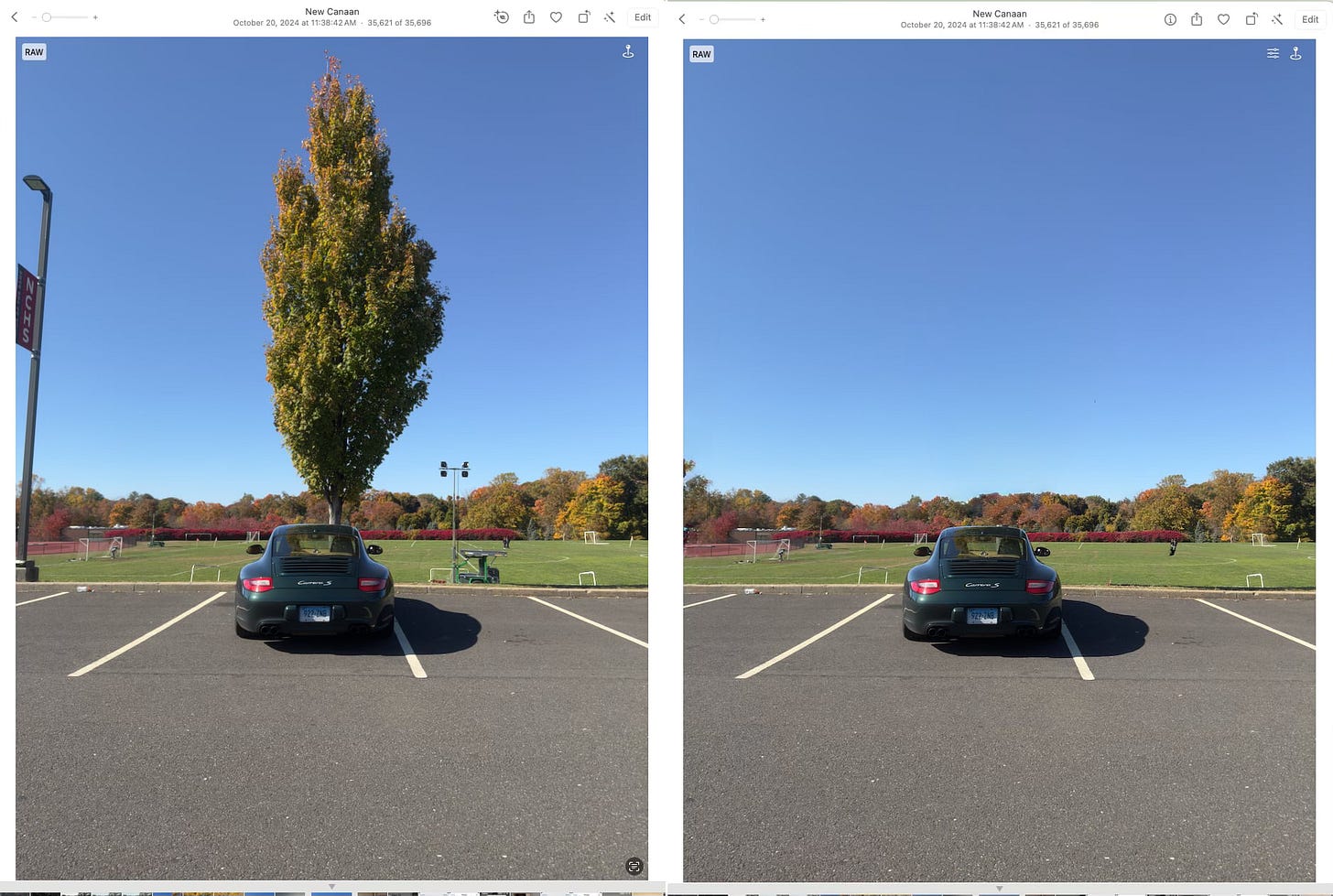If there’s anything that intrigues photo enthusiasts, it is cloning out distracting clutter in a photograph. It’s that “if only” feeling you get when a bystander intrudes on your carefully framed scene or you overlooked the telephone pole sprouting from Aunt Sally’s head. Every time you view the picture, the intrusion is all you see.
For eons - in digital time - fixing this stuff has been the realm of professional retouchers and Adobe Photoshop. “Just Photoshop that,” has become a common request to professional photographers worldwide.
The thing is that Photoshop is both expensive and complex. As is cloning - replacing the offending person/object with a better part of the picture - itself. Simpler, more accessible software is out there, but the really good ones are still more expensive than a casual photographer would pay and continue to be challenging to use with people against complex backgrounds, one of the most common requests.
Apple Photos has had a Retouch tool for awhile that does a fine job removing things like light switches. beach litter, and small objects, but it also has its limits and, anyway, it’s only been on the Mac version of Photos. Not the iPhone.
Apple Intelligence - Apple’s take on A.I. - seems to have changed all that. With the launch of iOS/iPadOS 18.1 and macOS Sequoia 15.1, Apple has supercharged its Retouch Tool and now calls it Clean Up. An A.I. enabled one trick pony that removes unwanted objects from your photos.
The “.1” is important, too, because the initial “.0” launch of the new OS generation in September didn’t have the A.I. part of the equation complete. If you aren’t seeing Clean Up as an option in your Apple Photos Edit tools, make sure you have upgraded to the latest OS.
Go to Settings > General > Software Update
Two things make Clean Up handy for everyone who wants to do clutter removal.
First, you don’t have to be precise about the masking. You swipe across or circle the item to be removed, and Photos magically figures out the edges of the offending object and paints it in a spacey glow while it processes the removal.
Second, it can be done in multiple steps for complex edits. Those steps are saved and can be undone a step at a time if you don’t like the changes and want to redo a step. Or leave it alone.
Basically, the Clean Up tool is accessible to anybody with very little practice and makes a case for Apple Intelligence that everyone can see and understand.
There are two caveats.
The first is that while Clean Up is a striking improvement on basic retouching tools, it has limits. There are tasks beyond Clean Up’s scope and still need a skilled hand with pro software. The magic is in how well it identifies what you want to remove and creates a nice removal mask. The catch is that, like all clone tools, Clean Up has to replace the removed content with something else in the photo. It can’t really make up what isn’t there.
Maybe that will come next year.
The other thing is a caution about perfectionism. Just because we can remove clutter doesn’t mean we always should. In my example, if I remove most of the people to showcase the cool old truck, I’ve reduced clutter but have totally changed the story of the picture. Now it’s a couple guys admiring a truck in a field rather than exhibiting at a big car show.
With great power comes great responsibility.
When you launch Clean Up for the first time, Photos has to download the tool. Then it shows up in the Edit menu.
Here’s how to get there:
Keep reading with a 7-day free trial
Subscribe to 5 Minute Photos to keep reading this post and get 7 days of free access to the full post archives.