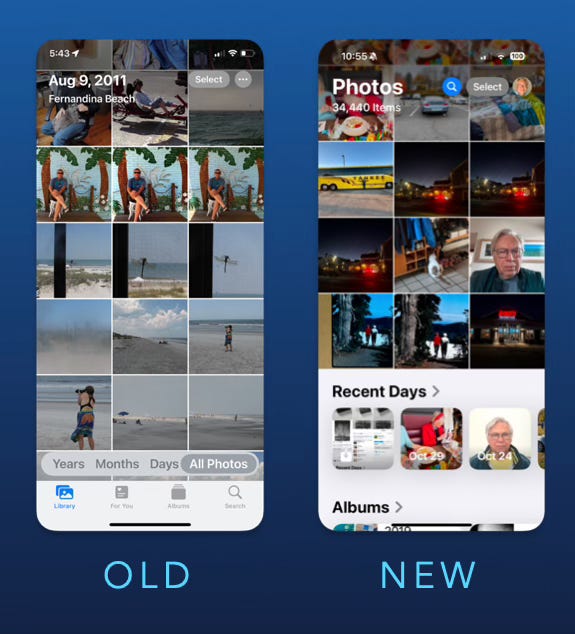Let's Put a Pin In That
HOW TO CREATE AN AWESOME IPHONE PHOTOS EXPERIENCE USING PINNED COLLECTIONS
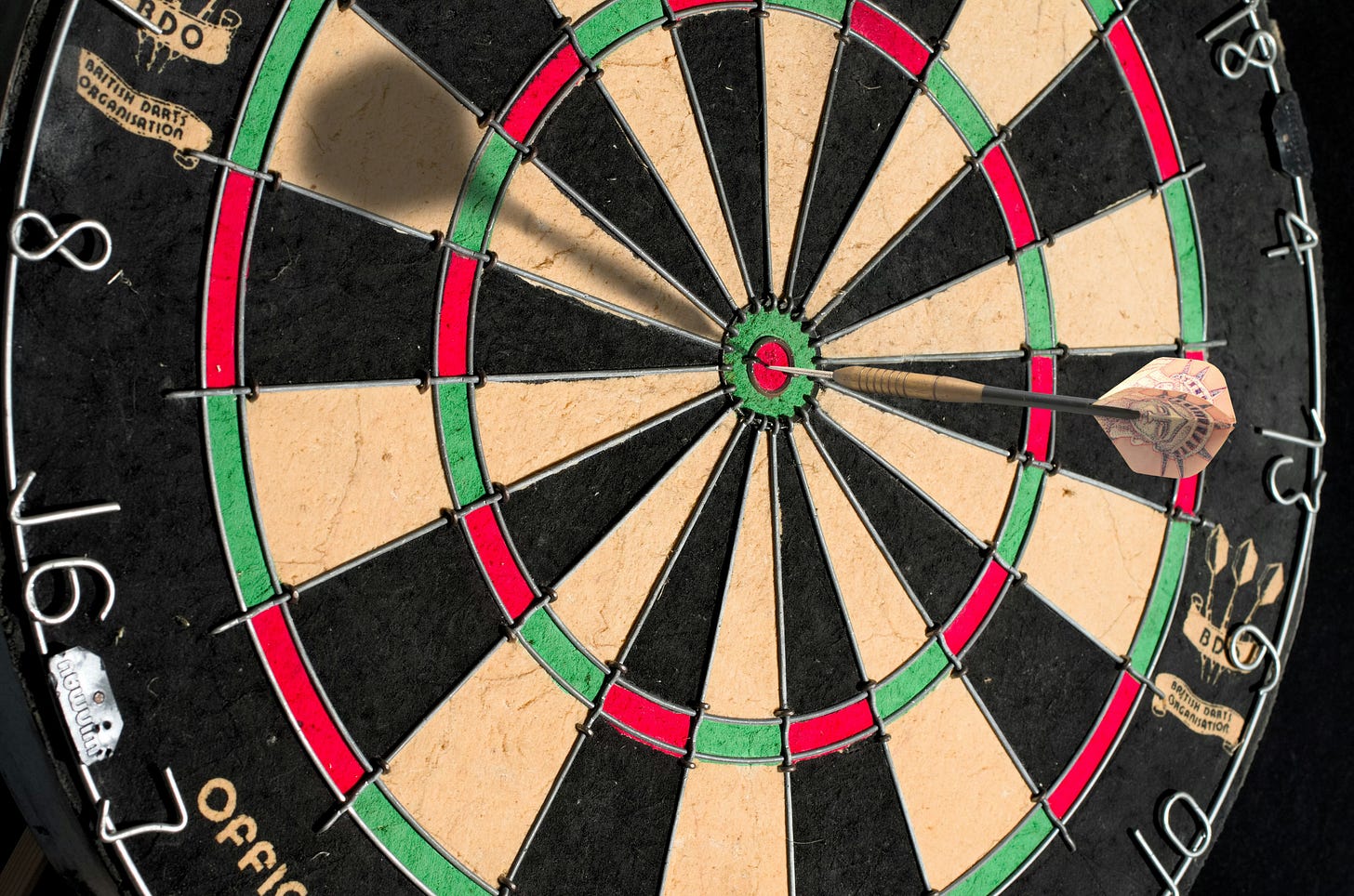
Predictably, some Apple users have complained about the redesign of Apple Photos that comes with the new iOS 18.1. For a company that made “Think Different” a brand trademark you’d expect that fans would be a bit more forgiving. But as with floppy disks, Lightning ports, and buttonless home screens before it, this redesign will evidently have to earn its respect over time.
The thing is that after 17 years of following Apple’s layout for photo organizing, we finally get to design an experience of our own.
How cool is that?
Let’s see what it’s all about.
Even with an iPhone Pro Max the screen real estate doesn’t come close to the user space on an iPad or Mac. So creating a navigation layout that finds a home for almost 40 collections plus user created Albums in Apple Photos is no small feat. The last few rounds of Apple Photos on the iPhone have jammed most of that access into a sort of dock at the bottom of the screen. It worked, much like a multilayered website, by tapping on categories and subcategories to get to the desired image collection. Kudos for that, but after 17 years, the basic concept was due for a refresh.
To improve it, Apple rethought the whole navigation puzzle and created a layout that put everything on one Apple Photos Home Screen, like a modern website where a short scroll puts you one step away from anything. What used to be tabs or groups have been relabeled as “Collections” and are displayed under the All photos view when you launch Apple Photos. Scrolling down exposes all the Collections like People & Pets, Featured Photos, Utilities, Memories, and Albums. Instead of linked labels, most of these now have a widget-like button with a thumbnail, that makes it super easy to see what’s inside and access it.
The new layout is intuitive and easy to use. With 3 or 4 swipes you can scroll down the entire layout and be 1 or 2 taps away from your photo.
Now that would be pretty cool by itself, but it gets better.
If you scroll to the bottom of the Apple Photos Home Page you will see the option to Customize and Reorder. This means you can shuffle the Collections around to suit your style. If you often look for certain family or friends, you can move the People & Pets Collection right up to the top, underneath your photo library. Maybe you revisit your Trips all the time. Then move that Collection right up there too so you can quickly get at it.
On the other hand, you might not ever want to change your Wallpaper and can declutter that Collection from your Home Screen altogether.
Fortunately, tapping the “reset” on the Customization page will put everything back and in the default order.
But here’s the thing.
Not only do you get to rearrange and hide Collections as you choose, but you can even create a custom Collection of your own.
Introducing Pinned Collections
Pinned Collections is actually a container of collections that you can make up from the other collections. It is highly flexible and lets you create a personalized set of the Collections and Albums you use all the time.
To set it up, just scroll down until you find it on the Home Screen, and then tap “Modify” to open up the Pinned Collections settings.
In the settings window, you can take actions:
Reorder the Collections inside by pressing the 3 bars on the right of any one and dragging it up or down. The top of the list will show up on the left end of Pinned Collections and the lower ones to the right.
Remove Collections by tapping on the red minus button
Add Collections by tapping a green plus in Suggestions or the blue plus symbol by “Any Collection or Album” and browse through the gallery of Collections, Albums, and People & Pets to make your choices.
Once you have your Pinned Collection loaded with your content, tap the X in the upper right corner to go back to the Home Page. If you want to reposition it, tap the Customize & Reorder button at the bottom of the screen and place Pinned Collections wherever you want.
Two things to note here.
First, if you load up every collection that you normally use into Pinned Collections, you could even hide all the other Collections on the Home Screen to make a highly minimized, personal layout for your Apple Photos. You aren’t really deleting anything so just because you hide a collection doesn’t mean it’s not there. For instance, I have an Album I created for a trip to Santa Fe. If I remove the Albums Collection from my Apple Photos Home Screen, I can Search on “Santa Fe” and the Search results show that there’s a Santa Fe Album I can open.
Second, if you’re like me, you use each device differently. My iPhone is where I take photos, search for a specific image and share pictures. Creating Albums is something I do on my Mac and iPad. I also do my People & Pets tagging on my Mac. I don’t need my whole People & Pets on my iPhone, but I would like my family and pets. You get the idea? Because of its size and capabilities, I think the iPhone has a special set of tasks in my Apple Photos ecosystem as does my iPad and Mac. If someone appreciates a sense of order, they now have the power to customize Apple Photos in a way they appreciate.