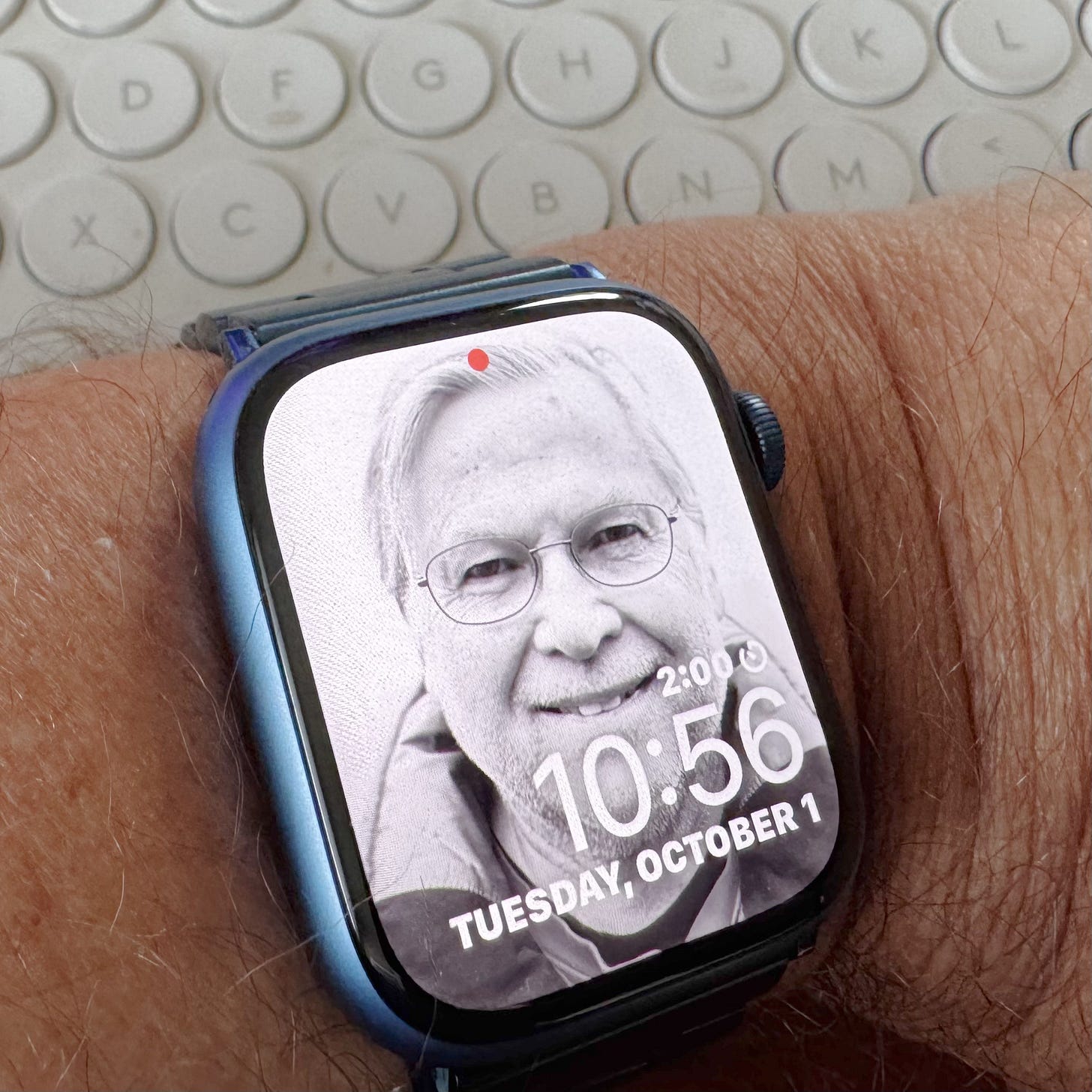Photo management is really just a two part task. You organize them and you find them.
For the most part, photo organizing has become easier and easier. We used to move photos into folders and subfolders according to year, month, and maybe a special event or vacation. It was tedious and time-consuming.
Modern software takes care of all that automatically. Years, months, and even many events are built into the application intelligence plus more. People tags, locations, object recognition. What’s left for us to do are the truly subjective tasks that curate our photo collections with context and meaningful story arcs.
Finding, though, hasn’t evolved as much.
Yes, for those large projects - a graduation montage, annual photo book, ‘best of’ slideshow - we can now do complex and multiple searches that build an Album in no time. But for the everyday find and share tasks we’re still used to a linear, calendar centric mindset that mostly involves scrolling through the Photos Library, image after image, until we land on the one we want. If you take photos actively, add some screenshots, save attachments from Messages and email, your photos stack up fast and create an overwhelming amount of visual clutter in a short time. It’s the needle in a haystack problem, but with more hay getting heaped on every day.
To address that, Apple introduced the concept of ‘recently’ to the Apple Photos toolset. ‘Recently’ offers a time-based relationship to our photos that’s more about what’s currently top-of-mind than about when the photo was taken - the way your Photos Library sorts. It stands to reason that the pictures you’ve recently interacted with are likely to be the ones you most want to revisit for yourself or to share with others.
By default, you’ll find the Recently Collections inside Utilities, but you can add one or all to your Pinned Collections for easy access. You get:
Recently Viewed - opened up full size to view
Recently Saved - added from Messages, Mail, AirDrop, or Imported from anywhere
Recently Edited - performed an editing task (color, crop, filters, etc.)
Recently Shared - used the Share button to initiate a sharing task
The beauty of Collections is that they constantly update so the results are always current. And, also, you have controls to filter out certain formats - screenshots, videos, etc.- and view All Photos or view a Summary of the Collection, so make sure those filters are off and the All Photos selection is on to see everything in the Collection.
Recents gives us four powerful options to streamline the image finding process in the moment. You can think of them as a history of your interaction with photos by task. It’s a great addition to our photo access and, I’m sure, a sign of things to come.
By the way, for anyone who is confused by the new Apple Photos layout on the iPhone, I have two pieces of advice.
First, an early look at the Apple Photos updates for iOS 26 show that Collections will be on their own page, separate from the Library. But all the Collections still exist, so now is the time to give them a try and get used to these handy new ways to find your pictures.
Second, if you would like some simple guidance on all the features and layout of the new Apple Photos on iPhone, check out my course - Find Your Photos Fast: How to use the New Apple Photos on iPhone. Click the button for details.
Discounted Launch Price is available until 9pm EDT tonight.