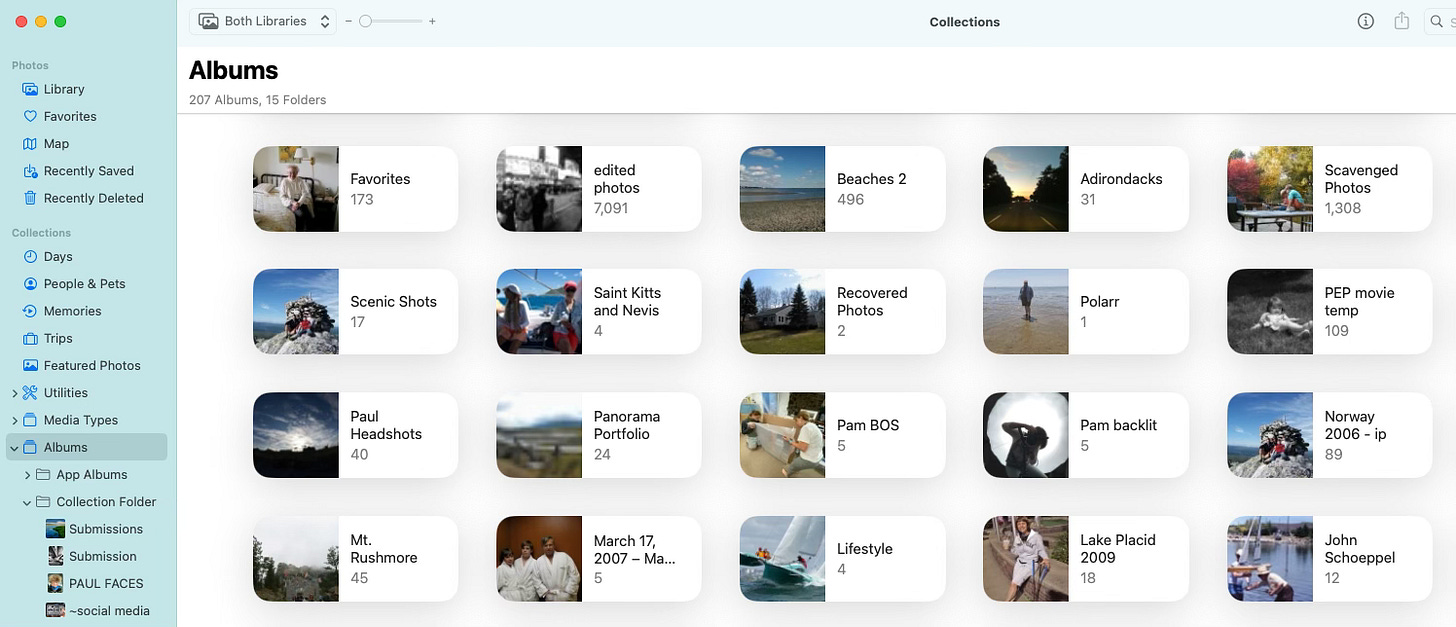In 2002 Apple introduced iPhoto to an emerging audience of digital photographers. It was arguably the first photo management software aimed squarely at the consumer market and, uniquely, on the Mac. Most alternatives were on Windows and/or expensive and targeted the professional photographer crowd.
True to Apple practice, iPhoto changed the photo organizing metaphor by removing the confusion of Finder navigation for the new-to-computers crowd. Images were imported into a managed library which offered two advantages.
First, photos were protected from accidental changes. iPhoto preserved your original image regardless of what edits you applied. No more saving multiple versions to accommodate different print sizes, email attachments, or web posting. The edits were non-destructive to your originals, which could always be reverted to. The changes were only “baked into” the exported files. Not so with Photoshop edits which changed the image each time it was saved.
But more important was the Album.
Not only was “Album” a familiar concept to the consumer market, but like non-destructive editing, iPhoto let you attach a picture to an Album - or multiple Albums - without actually moving it or making a physical copy. There was no impact on storage space or any permanent changes. It’s hard for us to imagine today just how handy that was for the amateur photographer back then. Even professionals dabbled with iPhoto for a bit, because of it.
Over the years, Albums have become the foundation for photographers’ organizing in Apple Photos. Even as iPhoto/Photos became more effective at self-organizing the Photos Library, users have continued to rely on Albums to customize their experience and create Albums for everything from weddings to family vacations to Tommy’s 5th birthday to last year’s solar eclipse. For artists it can be a record of their work. For parents, a sampling of favorite childhood pictures of their grownup kids.
Albums are the personal playground of Apple Photos.
But since the beginning, Album creation and editing have been mostly a Mac thing. Gathering, importing, sorting, editing - all that is easier on a large screen with a keyboard and mouse. And Smart Albums (saved searches on specific criteria) don’t even show up on the iPhone or iPad.
Now with iOS 18, Albums are just one of 11 Collections; 12 if you include the Library, and one of almost 40 different ways to find your pictures.
So where do Albums fit into your Photos experience these days, particularly on an iPhone?
Better than ever, actually, and here’s why.
They are your story module. Albums remain the only Collection that you can create and edit to tell the story you want. Whether it’s the short story of your child’s first steps or the novel of your month in Italy, you have complete control over the contents and the sequence of images. Every other Collection is a wider net, offering good options based on some criteria, but not always your personal vision. If the Trips Collection for New York City is a rough draft, then your New York City Album is the final edit.
Albums are highly shareable. You get both Summary and All Photos views. Photos can be viewed in a grid, a filmstrip (pinch out to full width, individual on black, or as a movie. For online sharing, you can send photos multiple ways and also send them as a movie.
Easy Access. Your Albums Collection can be quickly skimmed as a list or a cool Key Photo view. Your Album titles show up in Search. And, any Album can be saved to your Pinned Collection.
Easy Come, Easy Go. Albums don’t have to be permanent. They can be a gathering place for a photo book project, a slideshow, or an event. Whatever you are working on. Being able to manually sort photos is really handy when creating a project. When done, just delete the Album to save Album clutter.
Using Folders. Reordering, merging, and collecting Albums in Folders is no longer a second-class experience on the iPhone. It’s quick and easy. Another task that can be handled at odd moments when you’re out and about. And for the highly organized who keep all their Albums in Folders, you can select a Folders only view to reduce scrolling through a zillion Albums.
Here’s the thing.
Treat your Albums as the unique tool that they are and you’ll have a richer experience. When Albums were created in photo management software, there wasn’t much else that helped us find all the events of our lives. Folders and Albums were about it. Naming and Keywords are professional tools. Captions are sporadic additions. But Albums are as easy as it gets for the everyday photographer to make curated collections of their most important life moments.
If the Trips Collection for your Cancun trip is a first draft, then your edited Cancun Album is the final published version.
Which is another way of saying that not every image belongs in an Album. Now our Search and Collections tools are so good we can find them without it. If we know Dean’s birthdate and we have Dean tagged in People & Pets, do we need to make a Dean’s 10th Birthday Album? Probably not necessary, as a search on Dean + birthdate would handle it.
But we could. Maybe for this year. Then replace it with a new Album for next year.
Rethinking the purpose of Albums means balancing the value of having personally curated groups versus the task of keeping them managed.
Do Albums offer a view of my photos that I can’t easily get through other tools as needed?
Would I like to have this group of photos at my fingertips to review and share?
Am I working on a project that would be easier with an Album as a collection point?
Do I have Albums that are no longer useful and just clutter up my Library? Can they be merged with other Albums?
Can I share photos easier from an Album than another type of Collection?
Do I just like the order and look of Albums for my photo experience.
So as Apple reinvents the way we search and find the photos and videos in our Library, we have the opportunity to reinvent the way we look at managing them. It’s inevitable that our photo collections will continue to grow every year and considering how we can best manage this living document is our task for the moment.
And now we can do it on our iPhone.
Are you overwhelmed by the new Apple Photos?
You aren’t alone. I hear it all the time. Even Apple pundits complain about the changes to the iPhone Photos layout. What was Apple thinking?
But you know what?
They’re dead wrong.
Apple Photos is brilliant. As long as you understand the new Collections and take advantage of the new features.
That’s why I rushed to launch my new course:
Find Your Photos Fast: How to Use the New Apple Photos on iPhone
If you want to understand the new setup and get quick, easy-to-follow guidance, you can take advantage of this limited introductory offer.
10 Lessons that average 10 minutes each. You can watch at once or spread it out over a couple weeks. Set your own pace. Learn how to set up the new layout in Apple Photos so you can take advantage of the new Apple Photos experience.